Temporary Dumpster/Pod Permit Instructions
Temporary Dumpster/Pod Permits are now available online, and no longer require that you visit the Public Works Yard. In most cases, you can complete this permit application in under 5 minutes, from your home or work computer, or from most smart phones.
(1) Register. (2) Apply. (3) Pay. (4) Access
Follow these easy instructions.
Step 1. Account Registration
Applicants for any permit in CitizenServe must register for an account. If you already have an account for any other reason in CitizenServe, you can skip to Step 2.
- Visit revere.org/permitting
- Click on the login link
- And select Register Now
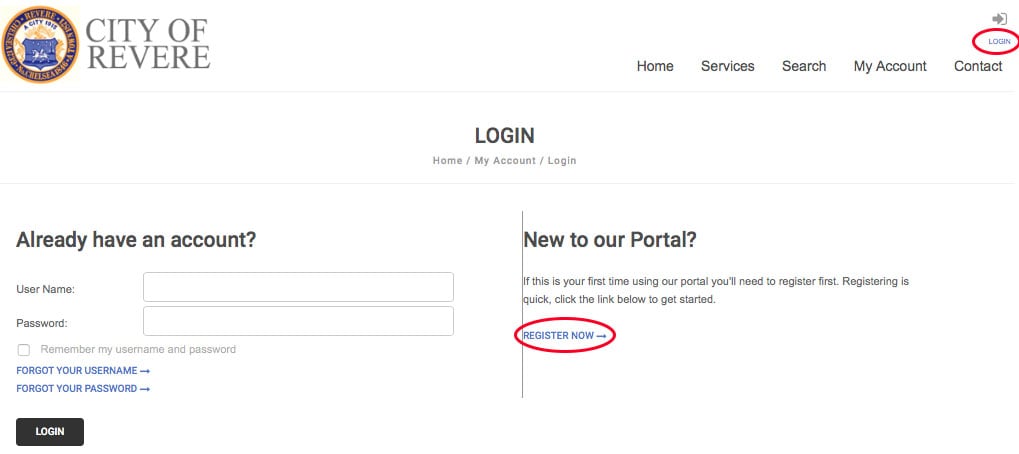
Unless you are also a licensed contractor, the suggested accounts to sign up for would be either “Property Owner” or “Citizen/Renter”.

Only fields with a red bar are required. All others are optional. A working email address that you check regularly is required, as this is how we will notify you of any updates to your permit applications.
Be sure to select a user name and password you will remember -- or write them down.
Skip the License Information and Workers’ Compensation Affidavit questions to complete your application.
Step 2. Apply for a Permit
Select “Apply for a Permit”. Select Application Type: Dumpster/Pod Permit (DPW). The questions with the red bar are required.
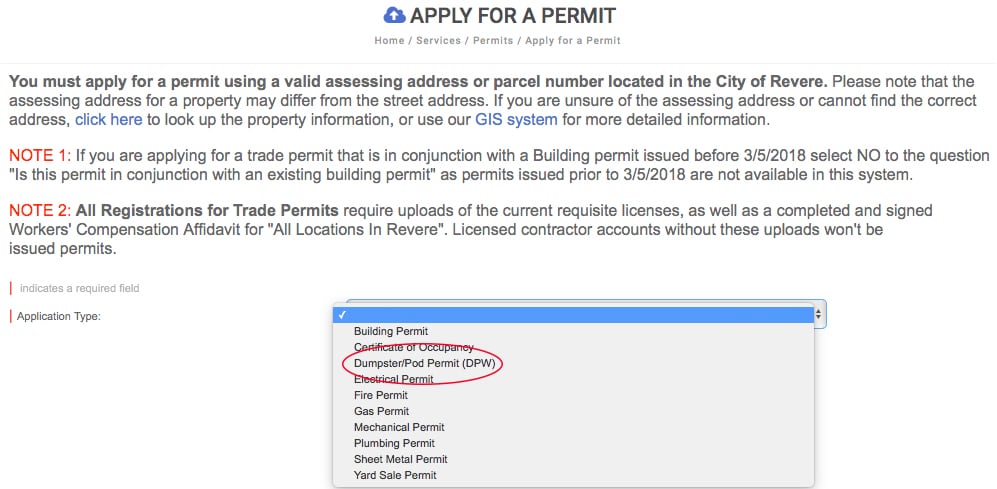
- Subtype: Dumpster permits are valid for up to 6 months. If this is a new Dumpster Permit, select "Dumpster Permit".
Only select "Dumpster Permit Additional Days" if you previously were granted a Dumpster Permit to be placed On Street in the last 6 months.
You will be asked to provide the Permit Number and Issue Date of the original permit. - Description: Provide any relevant details about your application.
- Address or Parcel #: Only type in your street number and street name, and leave out “Street”, “Ave”, etc.
(NOTE: There are a number of parcels in the City where the postal address and the Assessing address don’t match. If you are unable to locate your address, you may need to search the Assessing Database or our city’s mapping system to find the Parcel ID. You can call 3-1-1 for help if you are unable to proceed.)
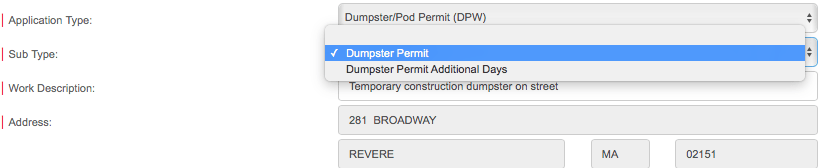
- If there is no difference between the street address and the Assessing Address, note the next question as “no”. If there is a difference, mark it as “yes” and tell us what your postal address is.
- Now answer a few easy question about your permit application.
- If your dumpster permit is in conjunction with a Building Permit, you will be asked to provide your Building Permit number.
- If your dumpster will be located on the street, you will be asked to provide a start date, end date, and total number of days.
- Enter the name of your Dumpster Contractor. If your contractor name doesn't appear, enter a New Contact and provide us what details you can.
- Once you've completed the necessary questions, type your full name, click on the box that you abide by the terms and conditions, and Submit.
- If you did not answer any required question, the system will inform you which question needs answering.
Step 3. Paying for Your Permit
The Public Works Department will review your request. If they approve your application, you will receive an email requesting payment. You can now log in to your account to pay.
- Select My Account and View My Requests.
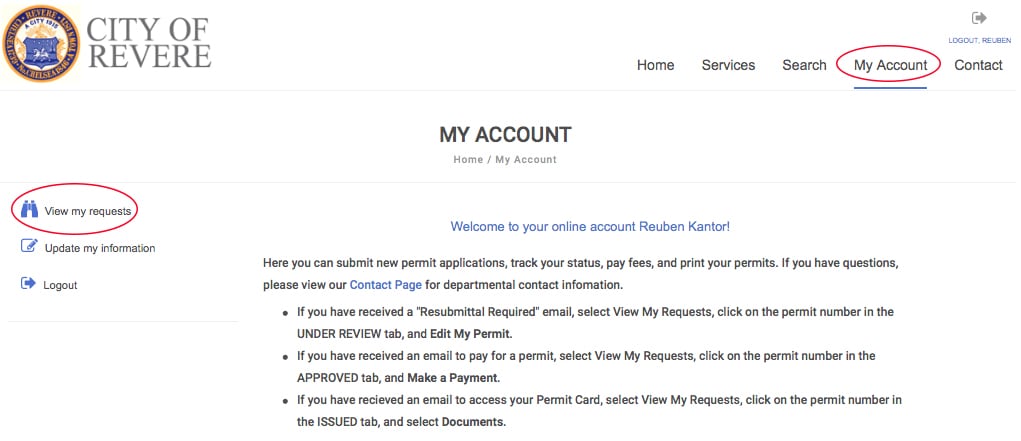
- Select the Approved Tab and click on your permit number. If your permit is ready for payment, the "Make a Payment" link should appear. Follow the instructions.
Step 4. Accessing Your Permit Card
Once your permit is Issued, you will receive an email that your permit card is available. Note that the Dumpster Permit Card does not need to be printed or displayed. This is for your records only, and to have available in case anyone asks for it.
Log back into your account.
- Click My Account at the top of the page, and “View My Requests”.
- Select the Issued Tab, and Documents. Your Permit will be available to download.
Note: This Permit Type is only for temporary dumpsters, and not for food establishments or other businesses. The City of Revere will be making those Dumpster Permits available in the near future.
